Enterasys Networks CSX7000 Manuel d'utilisateur Page 27
- Page / 729
- Table des matières
- MARQUE LIVRES
Noté. / 5. Basé sur avis des utilisateurs


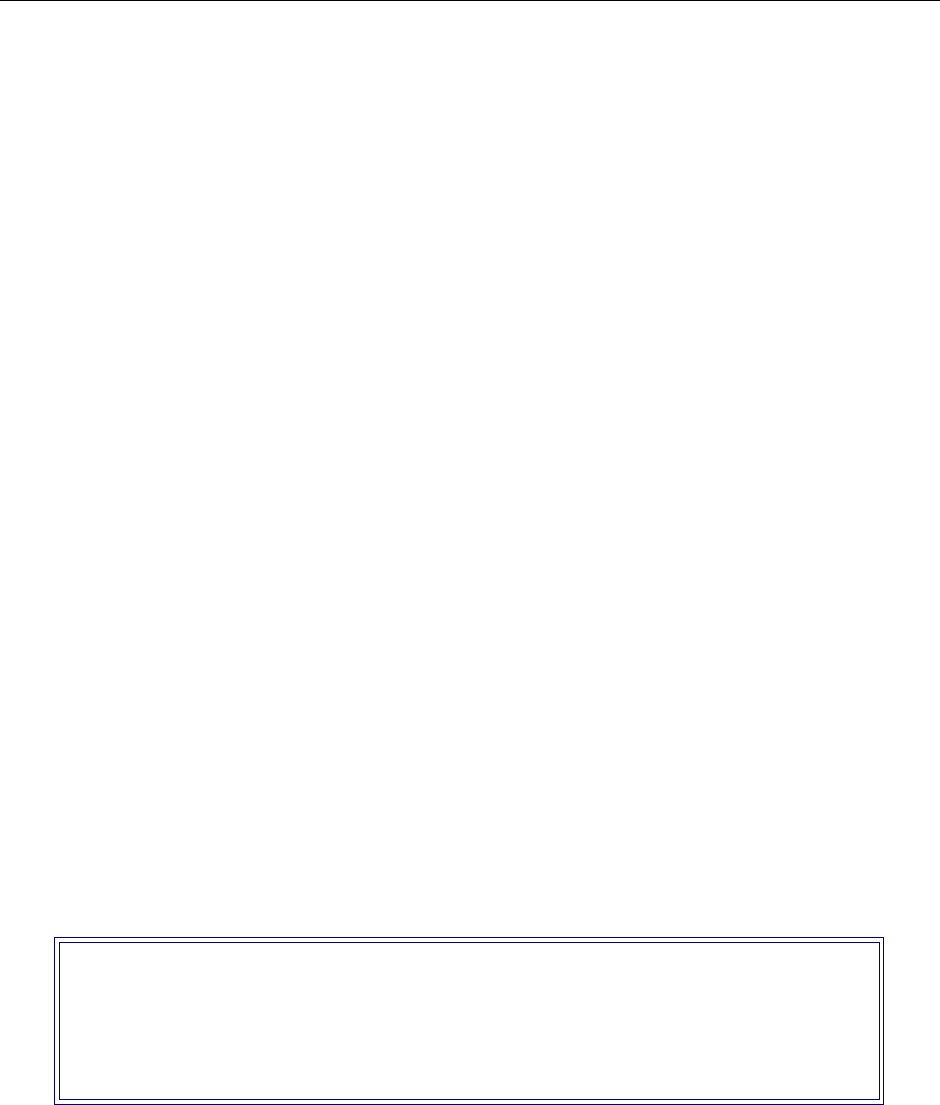
Central Site Remote Access Switch 27
Guide Conventions
The Quick Start provides abbreviated installation and configuration instructions for experienced
users. Specific instructions for setting up various types of remote devices are also included.
The RADIUS Authentication User’s Guide describes the setup of the RADIUS server software on a
UNIX-based system. RADIUS (Remote Authentication Dial In User Service) provides multiple
systems central database access for security authentication purposes. If you have Internet access,
you may obtain this guide by following the steps outlined below:
• Use your Web browser to get to the following address:
http:// service.nei.com
• From the resulting screen, click on Anonymous.
•Click on the Radius directory.
•Click on the Docs directory. The guide will be under this directory.
The Release Notes provide release highlights and important information related to this release.
Access these notes via your Web browser:
http://www.cabletron.com/support/relnotes
When you initially install or upgrade your system, an abbreviated version of these notes are
available for display. Or, after the system is operating, you may display them by issuing the
list
rel_note.txt
console command.
GUIDE CONVENTIONS
The following conventions are used throughout the documentation:
System Commands
All system commands (Administration and Manage Mode commands) are italicized, and in a
different font than the general text. For example, if you are instructed to enter the command to test
for proper LAN connections, the command would appear as follows:
lan stats
CFGEDIT SCREENS
Screens that appear on the monitor as you are configuring your system using the CFGEDIT utility
will be displayed using the style shown below:
M
ONITOR DISPLAYS
Any messages or text that is displayed on your monitor will be shown in the style below:
LAN Port <port #> is now in the LISTENING state
WAN Port <port #> is now in the FORWARDING state
LAN Port <port #> is now in the LEARNING state
LAN Port <port #> is now in the FORWARDING state
Main Menu:
1) Physical Resources
2) Options
3) Security
4) Save Changes
Select function from above or <RET> to exit:
- USER’S GUIDE 1
- VIRUS DISCLAIMER 2
- TRADEMARKS 3
- COPYRIGHTS 3
- FCC NOTICE 3
- DOC NOTICE 4
- VCCI NOTICE 4
- CONTENTS 5
- THIS GUIDE 25 5
- SYSTEM OVERVIEW 29 5
- SYSTEM INSTALLATION 74 6
- Hardware Installation 83 7
- Accessing the CyberSWITCH 98 7
- Upgrading System Software 105 7
- BASIC CONFIGURATION 110 8
- Security Overview 161 9
- ADVANCED CONFIGURATION 241 12
- Configuring IPX 321 14
- Configuring SNMP 350 16
- Configuring Call Control 365 16
- Verifying the Base System 418 18
- Verifying System Options 457 19
- TROUBLESHOOTING 474 20
- SYSTEM MAINTENANCE 559 20
- System Commands 576 21
- System Statistics 627 22
- APPENDICES 667 23
- INDEX 719 24
- DOCUMENTATION SET 26
- GUIDE CONVENTIONS 27
- UNIQUE SYSTEM FEATURES 31
- Unique System Features 33
- NTEROPERABILITY PROTOCOLS 34
- INTEROPERABILITY DEVICES 35
- ETWORK LAYER 36
- INK LAYER 36
- SECURITY OVERVIEW 37
- NETWORK INTERFACE OVERVIEW 37
- SYSTEM COMPONENTS 38
- REMOTE ISDN DEVICES 39
- SWITCHES SUPPORTED 40
- SYSTEM PLATFORMS 41
- THE CSX5500 42
- System Platforms 43
- LATFORM CHARACTERISTICS 44
- THE CSX6000 46
- THE CSX7000 49
- Express 55
- Back Panel 56
- THERNET ADAPTERS 58
- THERNET-2 ADAPTER 58
- THERNET-1 ADAPTER 58
- BASIC RATE ADAPTERS 59
- ASIC RATE ADAPTER 60
- ONNECTION 60
- PRIMARY RATE ADAPTERS 61
- HE PRI-23/30 62
- EXPANDER ADAPTER 63
- ARDWARE CHARACTERISTICS 64
- RS232 ADAPTER 65
- DIGITAL MODEMS 67
- HE DM-8 68
- HE DM-24+AND DM-30+ 68
- ENCRYPTION ADAPTER 69
- SYSTEM SOFTWARE 70
- ADMINISTRATION SOFTWARE 70
- SYSTEM FILES 71
- PERATIONAL FILES 72
- USER LEVEL SECURITY FILES 73
- NSTALLATION 74
- USTOM POINT-TO-POINT SERVICE 78
- Adapter Settings 85
- DAPTER I/O ADDRESS SETTINGS 86
- ENCRYPTION ADAPTER SETTINGS 89
- MVIP SETTINGS 89
- DDITIONAL ADAPTER SETTINGS 90
- ONNECTING MULTIPLE ADAPTERS 94
- SUMMARY OF GUIDELINES 97
- NULL-MODEM CONNECTION TO A PC 99
- EMOTE CONNECTION USING TELNET 100
- Making Connections 101
- CCESSING 103
- ACCESSING THE RELEASE NOTES 104
- PGRADING 105
- System Installation Completed 106
- Release n.n.n 106
- UPGRADING SYSTEM SOFTWARE 107
- EMOTE UPGRADE 108
- ONFIGURATION 110
- DYNAMIC MANAGEMENT 112
- Dynamic Management 113
- USING THE NETWORK WORKSHEETS 114
- ONFIGURING 115
- ESOURCES 115
- Resources 117
- CONFIGURING LINES 119
- INE CONFIGURATION ELEMENTS 122
- ERVICE PROFILE ID (SPID) 123
- INE ENCODING 125
- IGNALING METHOD 125
- OMMON CHANNEL 125
- OBBED BIT SIGNALING 125
- INE BUILD OUT 125
- INE BACKGROUND INFORMATION 126
- SUBADDRESSES 127
- MAC Layer Bridging Option 129
- IP OPERATING MODE 131
- IP NETWORK INTERFACES 133
- IP Network Interfaces 135
- WAN RIP Interfaces: Example 2 147
- (1.0.0.0) 147
- (2.0.0.0) 147
- (3.0.0.0) 147
- SING MULTIPLE IP ADDRESSES 150
- ONFIGURING STATIC ROUTES 152
- SING CFGEDIT 152
- Static Routes 153
- DEFAULT ROUTES 157
- NABLING/DISABLING IP RIP 158
- IP RIP CONFIGURATION ELEMENTS 159
- IP RIP BACKGROUND INFORMATION 159
- NCRYPTION 160
- OVERVIEW 161
- SECURITY LEVEL 161
- DEVICE LEVEL DATABASES 162
- User Level Databases 163
- ISDN Router 165
- NO SECURITY 166
- DEVICE LEVEL SECURITY 167
- SING MANAGE MODE 168
- User Level Security 169
- Security Server 170
- NFORMATION 174
- ALLING LINE ID SECURITY 175
- RIDGE MAC ADDRESS SECURITY 177
- OST ID SECURITY 177
- SYSTEM INFORMATION 178
- ADMINISTRATIVE SESSION 179
- IMEOUT VALUE 181
- UMBER OF SESSIONS 181
- ELNET SERVER TCP PORT NUMBER 181
- ATABASES 183
- ON-NODE DEVICE ENTRIES 184
- On-node Device Entries 185
- CSM AUTHENTICATION SERVER 208
- RADIUS SERVER 209
- HARED SECRET 211
- ORT NUMBER 211
- ERFORMANCE 214
- RADIUS RFC2138 215
- YPE CONFIGURATION ELEMENTS 216
- ACKGROUND INFORMATION 216
- BACKGROUND INFORMATION 217
- TACACS AUTHENTICATION SERVER 218
- PACKET FORMAT 219
- ACE AUTHENTICATION SERVER 220
- NETWORK LOGIN BANNERS 225
- Configuration 233
- ETWORK LAYER ENCRYPTION 236
- MPLEMENTATION 236
- NCRYPTION EXAMPLE 237
- UTHENTICATION HEADERS 237
- LINK LAYER ENCRYPTION 238
- UTOMATED KEY EXCHANGE 239
- ULTIPLE MAC/IP ADDRESSES 240
- OMPRESSION 240
- LTERNATE 242
- Dedicated Accesses 243
- ONFIGURING AN X.25 ACCESS 244
- X.25 Accesses 245
- X.25 CONFIGURATION ELEMENTS 247
- ONFIGURATION ELEMENTS 248
- CCESS BACKGROUND INFORMATION 253
- FRAME RELAY ACCESSES 255
- ONFIGURING A PVC 256
- Frame Relay Accesses 257
- NOT ALLOWED 263
- Bridge Dial Out 265
- SPANNING TREE PROTOCOL 266
- Spanning Tree Protocol 267
- NRESTRICTED BRIDGE MODE 268
- BRIDGE FILTERS 269
- SING MANAGE MODE COMMANDS 270
- Bridge Filters 271
- RIDGE FILTER DEFINITIONS 274
- KNOWN CONNECT LIST 285
- STATIC ARP TABLE ENTRIES 288
- THE ISOLATED MODE 289
- ONFIGURING AN IP ADDRESS POOL 290
- IP FILTERS 291
- CONFIGURING PACKET TYPES 292
- IP Filters 293
- ONFIGURING TCP 294
- ONFIGURING UDP 294
- ONFIGURING CONNECTION FILTERS 297
- CONFIGURING EXCEPTION FILTER 298
- APPLYING FILTERS 299
- ILTERS CONFIGURATION ELEMENTS 300
- ILTERS BACKGROUND INFORMATION 301
- Packet Types: 302
- Type 1: www,www,www 302
- Type 2: xxx,xxx,xxx 302
- Type 3: yyy,yyy 302
- Type 4: zzz,zzz 302
- ACKET TYPES 304
- Filter Application Points 304
- Filter Execution Order 304
- LIMITATIONS 305
- DHCP RELAY AGENT 308
- DHCP CONFIGURATION ELEMENTS 309
- DHCP BACKGROUND INFORMATION 309
- CSX5500 Using bridging 310
- CSX1200 Remote Bridge 310
- DHCP Client 310
- DHCP Server 310
- DHCP Relay Agent 311
- DHCP PROXY CLIENT 315
- DHCP Proxy Client 317
- DNS AND NETBIOS ADDRESSES 319
- CONFIGURING IPX INFORMATION 322
- IPX ROUTING OPTION 323
- PTION BACKGROUND INFORMATION 324
- IPX NETWORK INTERFACES 325
- IPX Network Interfaces 327
- IPX ROUTING PROTOCOLS 330
- IPX Routing Protocols 331
- IPX STATIC ROUTES 333
- IPX NETWARE STATIC SERVICES 335
- IPX SPOOFING 337
- IPX Spoofing 339
- IPX TYPE 20 PACKET HANDLING 340
- IPX ISOLATED MODE 341
- IPX TRIGGERED RIP/SAP 342
- CONFIGURATION ELEMENTS 343
- CONFIGURING IPX DEVICES 344
- AKE CALLS FOR IPX DATA 347
- EMOTE LAN NETWORK NUMBER 349
- POOFING OPTIONS 349
- Configuring SNMP 351
- SNMP CONFIGURATION ELEMENTS 352
- SNMP Background Information 353
- MIB Formatter 354
- SING CABLETRON NMS SYSTEMS 356
- ONFIGURING APPLETALK PORTS 358
- AppleTalk Ports 359
- HE APPLETALK NETWORK TYPE 360
- APPLETALK CAPACITIES 363
- Throughput Monitor 367
- VERLOAD CONDITION MONITORING 368
- CALL INTERVAL PARAMETERS 371
- MONTHLY CALL CHARGE 371
- ONFIGURING CALL RESTRICTIONS 372
- Call Restrictions 373
- AXIMUM CALLS PER DAY 374
- AXIMUM CALLS PER MONTH 374
- ALL MINUTES PER DAY 374
- BANDWIDTH RESERVATION 376
- Bandwidth Reservation 377
- SEMIPERMANENT CONNECTIONS 379
- Semipermanent Connections 381
- CSM AS A CALL CONTROL MANAGER 383
- ALL CONTROL MANAGEMENT 384
- D CHANNEL CALLBACK 385
- ODEM INACTIVITY TIMEOUT VALUE 387
- The Digital Modem 391
- TERMINAL MODE 393
- CALL DISCONNECT 393
- Default Async Protocol 395
- ONFIGURING PPP 396
- PPP Configuration 397
- INK FAILURE DETECTION 398
- DEFAULT LINE PROTOCOL 399
- ONFIGURING LOG OPTIONS 400
- Log Options 401
- OCAL LOG FILE OVERVIEW 402
- YSLOG SERVER OVERVIEW 402
- YSTEM MESSAGES 404
- UTHENTICATION MESSAGES 404
- ALL DETAIL RECORDING 404
- COMPRESSION OPTIONS 410
- Compression Options 411
- OMPRESSION AND CCP 412
- ONFIGURING TFTP 414
- FILE ATTRIBUTES 415
- fileattr change 416
- ERIFICATION 417
- IAGNOSIS 417
- ERIFYING 418
- LAN ADAPTER INITIALIZED? 419
- WAN LINES AVAILABLE FOR USE? 420
- DEDICATED SERIAL CONNECTIONS 421
- LAN CONNECTION OPERATIONAL? 422
- BRIDGE INITIALIZED? 423
- IP ROUTER INITIALIZED? 423
- REMOTE DEVICE CONNECTIVITY 424
- Remote Device Connectivity 425
- MULTI-LEVEL SECURITY 426
- IP HOST MODE 427
- ALTERNATE ACCESSES 429
- RAME RELAY CONNECTIONS 430
- X.25 CONNECTIONS 431
- AND A TERMINAL SERVER MENU 432
- ROTOCOLS 433
- OUTING OVER A WAN INTERFACE 434
- IP Routing Operational? 435
- IP RIP INITIALIZED? 441
- OUTER INITIALIZED? 446
- IPX ROUTING OPERATIONAL? 447
- EMOTE LAN CONNECTION 448
- OUTING OVER A WAN CONNECTION 450
- RIGGERED RIP/SAP 450
- PPLETALK ROUTING INITIALIZED? 452
- PPLETALK ROUTING OPERATIONAL? 452
- AppleTalk Routing 453
- DIAL OUT 459
- CALL DETAIL RECORDING 461
- COMPRESSION 462
- RESERVED BANDWIDTH 463
- DHCP: PROXY CLIENT 467
- ERIFICATION OF UDP PORTS 468
- MODEM CALLBACK 470
- PROXY ARP 472
- Proxy ARP 473
- ROUBLESHOOTING 474
- LCD MESSAGE GROUPS 475
- ERROR LCD MESSAGES 476
- LCD Message Groups 477
- Out Svc # (s,p) 478
- Over Max Charge 479
- Semiperm Error 479
- INFORMATIONAL MESSAGES 481
- WARNING MESSAGES 481
- ERROR MESSAGES 481
- SYSTEM MESSAGE SUMMARY 482
- System Message Summary 483
- TFTP kill 534
- <session Id> 534
- Call Trace Messages 545
- ALL TRACE MESSAGE SUMMARY 546
- IP Filters Trace Messages 551
- PPP PACKET TRACE MESSAGES 552
- PPP Packet Trace Messages 553
- RACE MESSAGES 554
- RACE MESSAGE SUMMARY 554
- X.25 Trace Messages 555
- X.25 (LAPB) TRACE MESSAGES 557
- AINTENANCE 559
- ANAGEMENT 560
- NSTALLATION AND CONFIGURATION 562
- SAGE INSTRUCTIONS 562
- IN_A> LAN TEST 563
- LAN Test Passed 563
- CURRENT RELEASE: 564
- RELEASES 564
- ETTING UP A NEW NUMBER 566
- ETTING UP SERVER TYPE 566
- DIALING OUT 567
- USAGE INSTRUCTIONS 569
- Carbon Copy 571
- RUNNING WITHOUT CARBON COPY 574
- 2048Kb 3072Kb 575
- Setting the IP Address 577
- <escape> 579
- call device 580
- IEWING THROUGHPUT INFORMATION 582
- THROUGHPUT MONITOR CONTENTS 583
- AVING OPERATIONAL INFORMATION 584
- ONFIGURATION-RELATED COMMANDS 585
- SETTING THE DATE AND TIME 586
- APPLETALK ROUTING COMMANDS 587
- AppleTalk Routing Commands 589
- BRIDGE COMMANDS 591
- CALL CONTROL COMMANDS 592
- Call Control Commands 593
- CALL RESTRICTION COMMANDS 596
- CSM COMMANDS 597
- DHCP COMMANDS 597
- DIGITAL MODEM COMMANDS 598
- Frame Relay Commands 599
- IP Routing Commands 601
- IPX ROUTING COMMANDS 605
- Negotiation Parameters: 606
- WAN Link Delay = 606
- ISDN Usage Commands 607
- LAN COMMANDS 608
- LOG COMMANDS 608
- Packet Capture Commands 609
- RADIUS COMMANDS 612
- RADIUS Commands 613
- PANNING TREE PORT INFORMATION 614
- Spanning Tree Commands 615
- TCP Commands 617
- Trying 204.157.42.150 618
- Connected to 204.157.42.150 618
- Escape character is ‘^]’ 618
- Telnet Commands 619
- TERMINAL COMMANDS 620
- TFTP COMMANDS 621
- TRACE COMMANDS 622
- UDP Commands 623
- WAN COMMANDS 624
- X.25 Commands 625
- TATISTICS 627
- CALL RESTRICTION STATISTICS 628
- CALL STATISTICS 628
- APPLETALK STATISTICS 629
- AppleTalk Statistics 631
- APPLETALK PORT STATISTICS 633
- BRIDGE STATISTICS 634
- COMPRESSION STATISTICS 635
- OMMON DHCP STATISTICS 636
- DHCP RELAY AGENT STATISTICS 637
- ROXY CLIENT STATISTICS 638
- DIGITAL MODEM STATISTICS 639
- FRAME RELAY STATISTICS 639
- PVC RELATED STATISTICS 641
- LAN STATISTICS 642
- IP STATISTICS 643
- ICMP GROUP STATISTICS 645
- ENERAL STATISTICS 646
- IPX Statistics 647
- IPX TRIGGERED RIP STATISTICS 649
- IPX ROUTE STATISTICS 649
- RIGGERED SAP STATISTICS 650
- RIP STATISTICS 651
- SERIAL INTERFACE STATISTICS 652
- SNMP STATISTICS 652
- SNMP Statistics 653
- TCP Statistics 655
- TFTP STATISTICS 656
- TFTP Statistics 657
- UDP STATISTICS 658
- WAN FR_IETF STATISTICS 658
- WAN L1P STATISTICS 659
- AYER 1 GENERAL STATISTICS 660
- X.25 STATISTICS 661
- X.25 Statistics 663
- PPENDICES 667
- THERNET ADAPTER 669
- PRI-8 Adapter 671
- Side View 671
- Front View 671
- PRI-23 Adapter 672
- PRI-23/30 Adapter 673
- XPANDER ADAPTER 674
- V.35 ADAPTER 675
- V.35 Adapter 675
- RS232 Adapter 676
- (both jumpers installed; 677
- bus terminated) 677
- (jumpers 3 & 4 677
- HE DM-24 678
- DM-24 Adapter 679
- MVIP Bus 680
- Connector 680
- DM-24+ Adapter 681
- (back view) 681
- NCRYPTION ADAPTER 682
- DAPTER (US VERSION) 682
- ORKSHEETS 683
- ETWORK TOPOLOGY 684
- YSTEM DETAILS 685
- ACCESSES 686
- * HDLC Bridge only 687
- BRIDGING 688
- IP ROUTING 688
- Network Interface Information 688
- OUTING, CONTINUED 689
- PPLETALK ROUTING 690
- CFGEDIT M 691
- ATA LINES 692
- Options Menu 693
- ECURITY LEVEL 696
- YSTEM OPTIONS AND INFORMATION 696
- EVICE LEVEL DATABASES 696
- Security Menu 697
- FF-NODE SERVER INFORMATION 698
- ETWORK LOGIN INFORMATION 698
- SSISTANCE 699
- CABLETRON SYSTEMS 700
- SYSTEM PROBLEM REPORT 700
- DMINISTRATIVE 701








Commentaires sur ces manuels